How to Record Your iPhone Screen
The screen record function on an iPhone lets users make a video of what happens on their display. It is helpful for creating how-to guides, giving demonstrations, or saving videos from apps like TikTok. The steps for using this function are described here:
Accessing Screen Record From Control Center
Open Control Center
On newer iPhones, swipe down from the upper-right corner of the display to view Control Center. On earlier models, swipe up from the screen's bottom.
Include Screen Record
If the screen record button is not visible, it must be added. Select the "+" button, then select "Add a Control". Find "Screen Record" (it has two circles) and select it to include it in Control Center.
Beginning a Screen Recording
Standard Recording
After the screen record button shows in Control Center, select it to begin. A 3-second timer will count down before it starts.
Record Audio
To include sound from the microphone, tap and hold the screen record button until a menu shows. Select the microphone button to activate it and choose a save location (like Photos).
Ending a Screen Recording
Utilize Control Center
To stop, access Control Center and select the red screen record button.
Utilize Status Bar
Alternatively, you may stop the recording by selecting the red bar located at the screen's top.
Accessing the Recorded File
All screen recordings save to the Photos application.
Recordings may be accessed there to view, modify, or send.
Screen recording is a helpful feature that has many uses, from making educational videos to recording gaming or application instructions. By following these instructions, users can easily record their iPhone's display and make use of this function.
Resources & References: